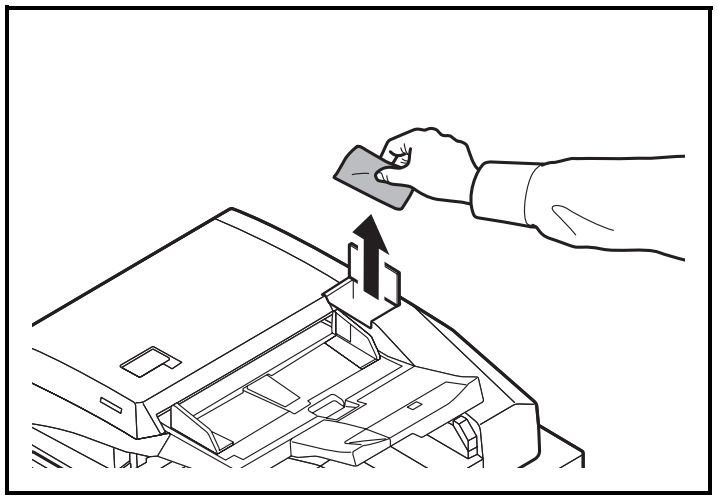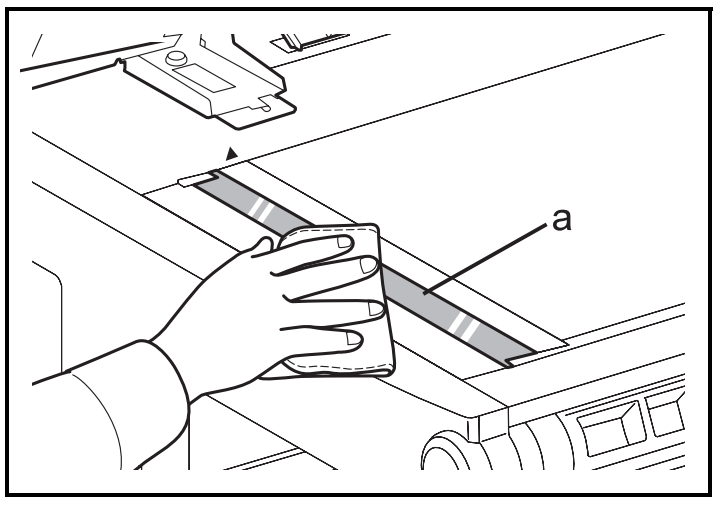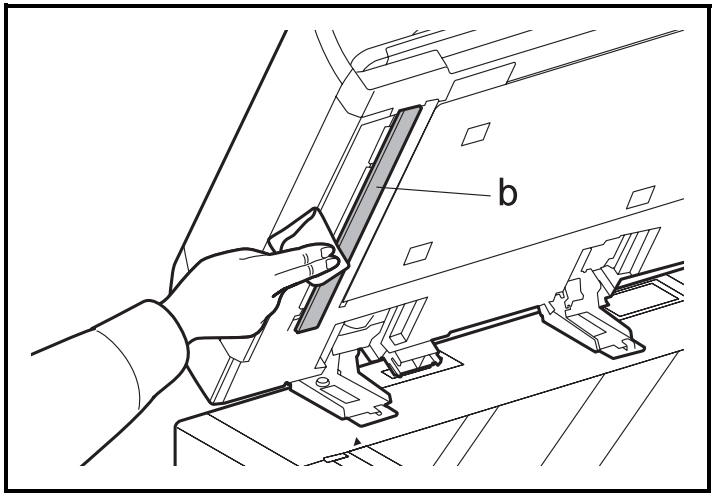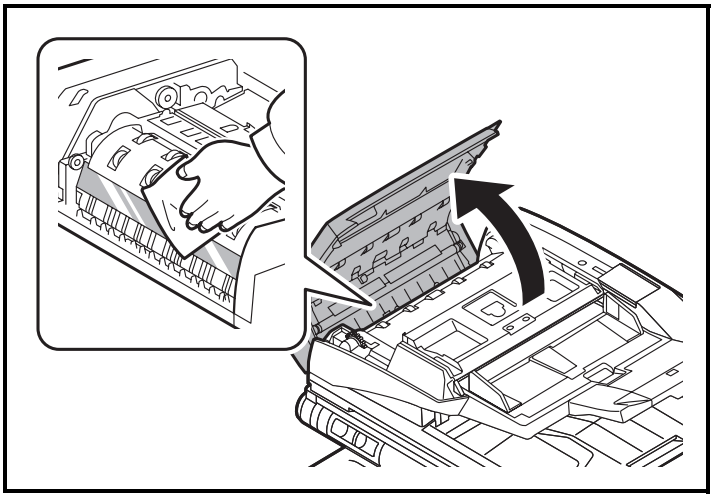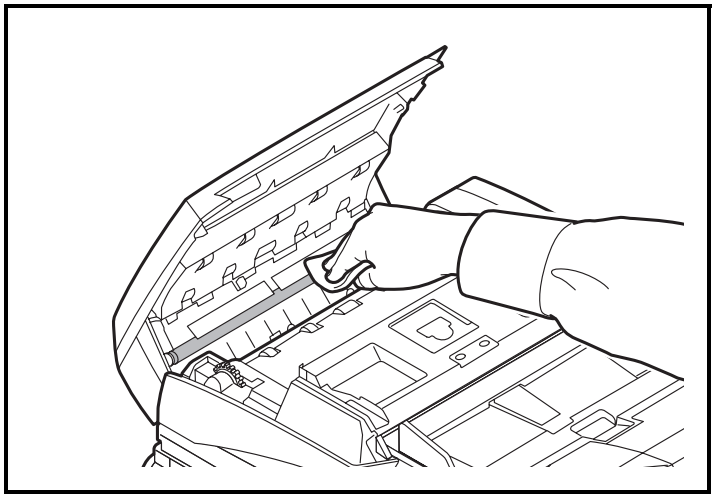If black streaks or dirt appears in the copies or scans when using the optional document feeder, clean the slit glass with the supplied cleaning cloth.
When using the document processor that features dual scanning, clean the dual scanning unit also.
NOTE: Wipe the slit glasses with the dry accessory cloth. Do not use water, soap or solvents for cleaning.
Use this section for text with html structure.